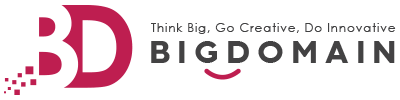We have many fantastic Bloggers in Malaysia. However, we found that many of them are wondering, what is required, and how to link it with a Malaysia domain name such as .MY or .COM.MY ?
Blogger does support custom domain name, which you can have a personalized, shorter domain name and buy straight inside your blog–> setting –> Custom Domain.
However, due to the good unique name availability in .COM, many good choices already been taken. If you are blogger, many are exploring a country base domain name such as .MY. However, it is not readily available for purchase right inside blogger.com. However getting the domain and connect it to your blog are relatively EASY !
Just some pre-requisite you need to keep in mind.
1) Getting your domain name from any MYNIC authorised reseller
Ensure that they are providing FREE DNS services. Unlike .COM or MY domain name, both required minimum 2 DNS server for registration and many company does not provide a DNS server unless you have an active web hosting account.
In order to connect to your blogger.com account, users are required to add 2 cname entries to the DNS server and it can only does it if you have a DNS service. Bigdomain.my is one of the company here in Malaysia providing all inclusive setup and DNS services if you want to connect the domain to your blog and the service is FREE with every registration of domain name.
2) Add a cname entry to your domain that point to ”ghs.google.com”
Please note you can only point www. or any pre-fix.yourdomain.com.my to ghs.google.com and you simple cannot have the root domain . yourname.com.my pointed to google.com. In most case, the recommended is to point www.yourdomain to ghs.google.com as one of the setting validation in blogger.
After done, you need to point a second set of CNAME entry such as “asdasdaddsadad” to googlehosted.com. This entry is for authentication purposes to confirm that you own the domain name. While the unique code can be found when you go to your blog, click setting, and scroll to custom domain below.
Example: Adding Your Custom Domain in Blogger
- Sign in to Blogger and select your blog, let’s say it’s
myblog. - In the left menu, click “Settings” > “Basic” > “Publishing.”
- Under “Blog Address,” click “+ Set up a third-party URL for your blog.”
- Enter
www.myblog.myand click “Save.”
You’ll see an error message with two CNAMEs listed. It might look something like this:
- Name: “www” and Destination: “ghs.google.com”
- Name: “ASDF1234QWER” and Destination: “gv-ASDF1234QWER.dv.googlehosted.com”
Detail Steps of Adding your Domain/.MY Domain as follows
Step 1: Add Your Custom Domain in Blogger
- Sign in to Blogger and select the blog you want to set up with your custom domain.
- In the left menu, click “Settings” > “Basic” > “Publishing.”
- Under “Blog Address,” click “+ Set up a third-party URL for your blog.”
- Enter your domain name, including the www, and click “Save.”
At this point, you’ll see an error message because you haven’t finished setting up the custom domain with your domain provider. You’ll also see two CNAMEs listed in the error message.
Step 2: Configure Your Domain Settings
- Sign in to your domain hosting service.
- Navigate to your DNS settings. Look for an area to change your CNAME records.
- You will need to add the two CNAMEs listed in the Blogger error message. The first CNAME is the same for everyone and points to Google’s servers. The second CNAME is specific to your blog and your Google Account.
The CNAMEs should look something like this:
- Name: “www” and Destination: “ghs.google.com”
- Name: A string of characters and Destination: Another string of characters
- Save your changes.
Step 3: Wait and Finalize Setup
After you’ve saved your changes, you need to wait for the settings to activate. This can take up to 24 hours, but usually happens much quicker.
Once the settings have activated:
- Go back to Blogger and navigate to Settings > Basic > Publishing.
- Click “+ Set up a third-party URL for your blog.”
- Enter your domain name and click “Save.”
!
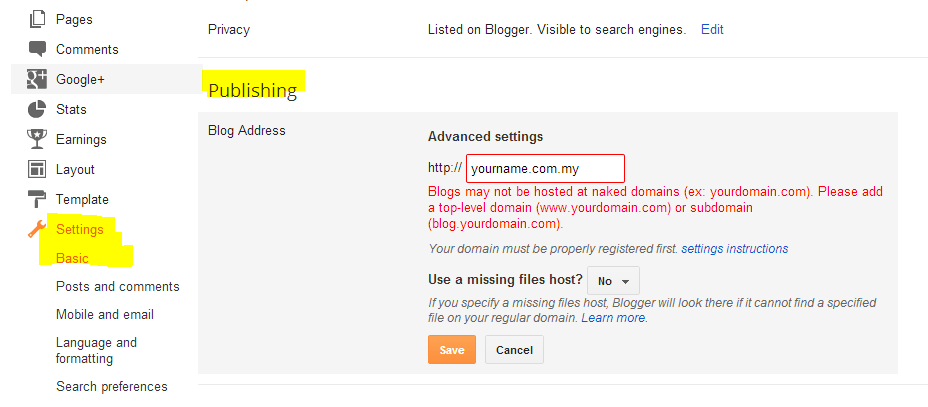
3) Set a redirection
Once it’s done , don’t forget to set a re-direction of all traffic to yourdomain.com.my to www.yourdomain.com.my with a wildcard re-direction. Otherwise people tends to use without www and it won’t access any website.
That’s it! Your .my domain should now be connected to your Blogger.com blog. Remember, it can take up to 24 hours for the changes to take effect, so don’t worry if you don’t see the changes immediately. Happy blogging
WhatsApp our Team for further assistance
https://go.bigdomain.my/wasally +60 18-243 0118
>>Click here for BigDomain Gold Membership – BigBuddies
>> Click here for BigWeb Starter cPanel Program
WordPress Design
Web Hosting
SEO Malaysia
Malaysia Domain Name
Cheap Domain Name
Smart Web Design
BigWeb Builder
BigDomain Website || BigDomain Facebook Page